If you don't have any subscribers, this post won't make any sense. But you NEED subscribers, so hurry up and add the "Follow By Email" gadget! If you'd like a step-by-step how-to, check out my post Let Your Friends Subscribe.
Let me just say that I find Feedburner confusing and a bit cumbersome, so this post will be fairly short and sweet. Welcome to the wonderful world of Feedburner.
Go to www.feedburner.com and sign in just as you would with Blogger. (Feedburner is a Google product.) Click on your blog title and the Analyze page will come up.
This shows stats for a certain date, and shows the number of subscribers you currently have.
If you scroll down, you'll see charts and graphs and things that make your head spin. When you finish, come back up to the top and click the Publicize tab.
Scroll to the bottom of this page and you'll see additional details about your subscribers.
Did you notice that on my main page Feedburner said I have 113 subscribers? Now it says 62? I told you it was confusing.
If you click "View Subscriber Details" the dropdown menu will show more info:
Now you can see a list of everyone who has subscribed to your blog. If you ever wanted to email the group, you could click "CSV" and a it will download all the email addresses into an Excel spreadsheet.
You might want to read over some of the info on this page and file it away in your brain in case you run across a tip about feeds. For our purposes, we're going to look at Publicize and 3 things within the Email Subscriptions category.
Email Subscriptions - Communication Preferences
Click Communication Preferences under the Email Subscriptions sidebar. This is where you can personalize your subscription email.
Once you have the "Follow by Email" gadget, people will add their email address to that window on you blog. Then they'll enter a code in a pop-up window, and get a message like "Check your email to confirm your subscription."
When they check their email, there will be a message from Feedburner, and YOU can control what's in that email! This is where you do that. You can leave it alone and just send the standard message, but this is your chance to send a jazzy -
Welcome to my wonderful blog!!!!
message. This email only goes out to new subscribers, so feel free to modify it and add your own personal flair. Be sure to scroll to the bottom and click SAVE.
Email Subscriptions - Email Branding
Now let's look at Email Branding. This controls how your post will look when it's emailed to your subscriber.
This is actually pretty fun because you can change fonts and colors. Try some things and see what represents your style and your message. Be sure to scroll to the bottom and click SAVE.
Email Subscriptions - Delivery Options
Finally, click on Delivery Options. This controls when your emails go out. Kind of.
Enter your time zone, then the 2 hour period that you'd like your posts delivered, then click Save. Now you're set up for your posts to be delivered during that time period, but it doesn't always happen that way. Here's the best way I know to describe it:
Feedburner is like a bus that drives through your neighborhood each day. If you want your post to get to work, it needs to be at the Feedburner bus stop during the time it makes rounds. But like real-life buses, sometimes the Feedburner bus breaks down and your post doesn't get to work until the next day.
I almost always schedule my Blogmama posts for 5:00 AM and have this window set to 5:00-7:00 AM. Most of the time the emails go out on time, but sometimes they don't go out until the next day. (My guess is they take their server down for maintenance) There's not a lot you can do about it, but it has nothing to do with your blog posting, only the email that goes to your subscribers.
There's a lot more technical info to cover, but as I said - cumbersome and confusing and I don't have anymore brainpower to waste. Hopefully it's been helpful but if you care to learn more, check out their Feed 101 article.
Susan
I appreciate your comments and feedback - please leave yours below!

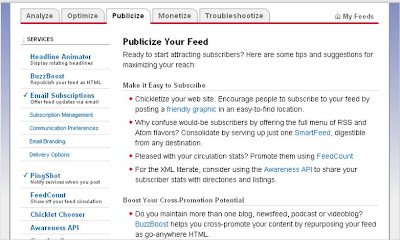





Susan, I've been wondering about Feedburner and, thanks to your help, I have already made some changes that I hope will increase my "friendliness quotient"! Thanks for the tips... it looks like there's a LOT to learn about Feedburner. More fodder for posts, I guess? :)
ReplyDeleteSusan, I didn't know you covered so much here. I came back today to see what other gems are hidden here and I am THRILLED to have found this post on Feedburner. it's still foreign to me but at least now I have a starting point. THANKS!
ReplyDelete